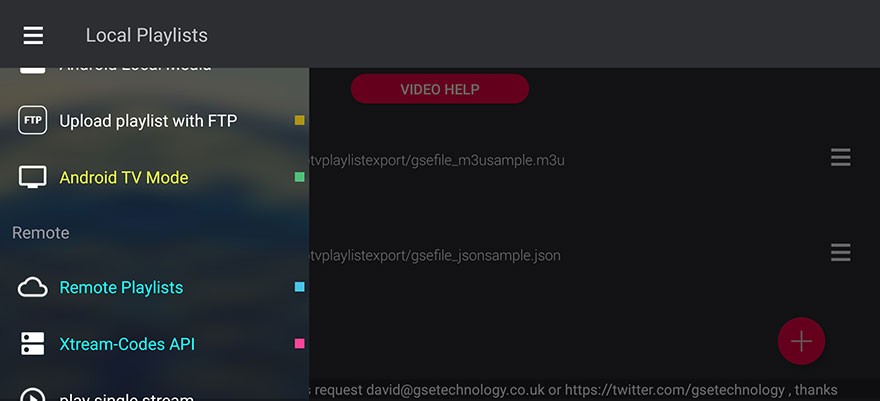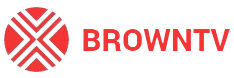How to setup IPTV with GSE Smart IPTV
On this tutorial we will teach you how to setup our service on your device.
- Download this application from the Google Play or Apple App Store: GSE Smart IPTV and install it.
- Open the application and on the top left press the menu icon (three horizontal lines).
- Choose the Remote Playlists option.
- Press the plus icon that appears on right bottom on your screen and choose “Add M3U URL”.
- On “Playlist name” put BROWNTV.
- On “playlist link” paste the m3u line given to your email and press “Add”. If you don’t have any, you can order a package from HERE and we will send you the line.
- It will show a message screen, so simply choose “OK”.
- After that choose BROWNTV and it will show Downloading screen. Wait to load everything and the channels groups will show.
- Choose specific channel group and the channels will show.
- That’s all! Enjoy! 🙂
- NOTICE: if you’re getting big sign “Please unlock” or ads are displayed, that means you’re using the trial version of this application. To remove it, you have to purchase the PRO version.
Disclaimer: We (BROWNTV) don’t own any IPTV application and we are not affiliate to any IPTV application.
We support most of the IPTV applications available and you have freedom to choose which one to use, although our recommended applications in our tutorial section are tested by us and they are working fine.