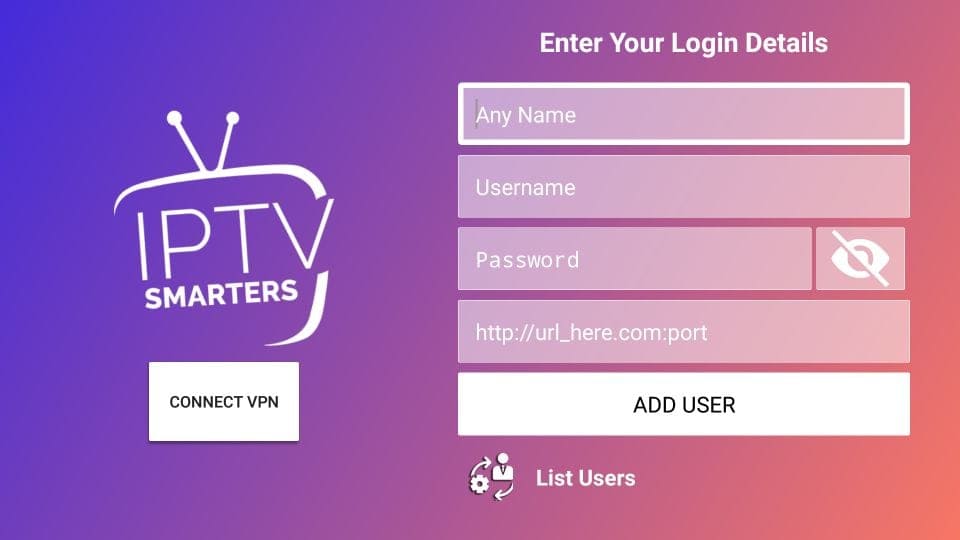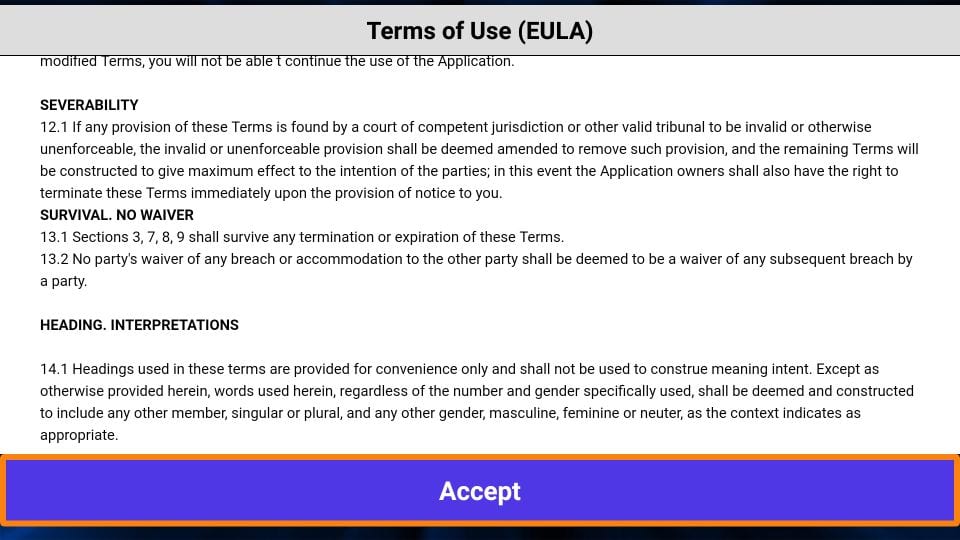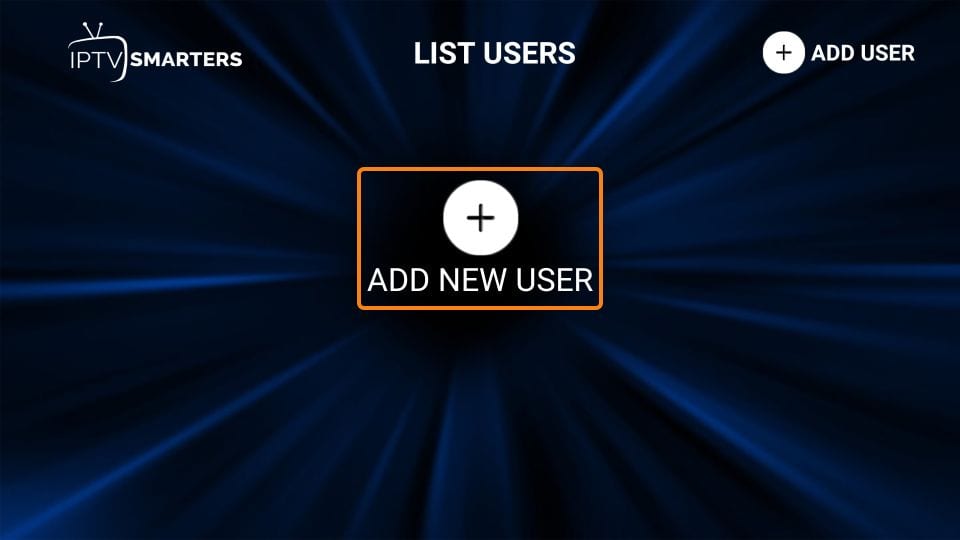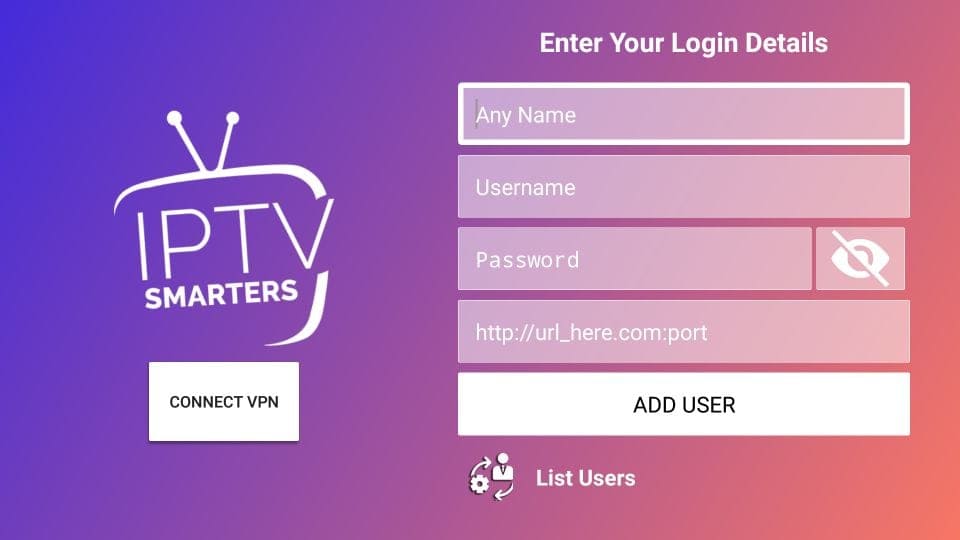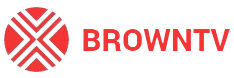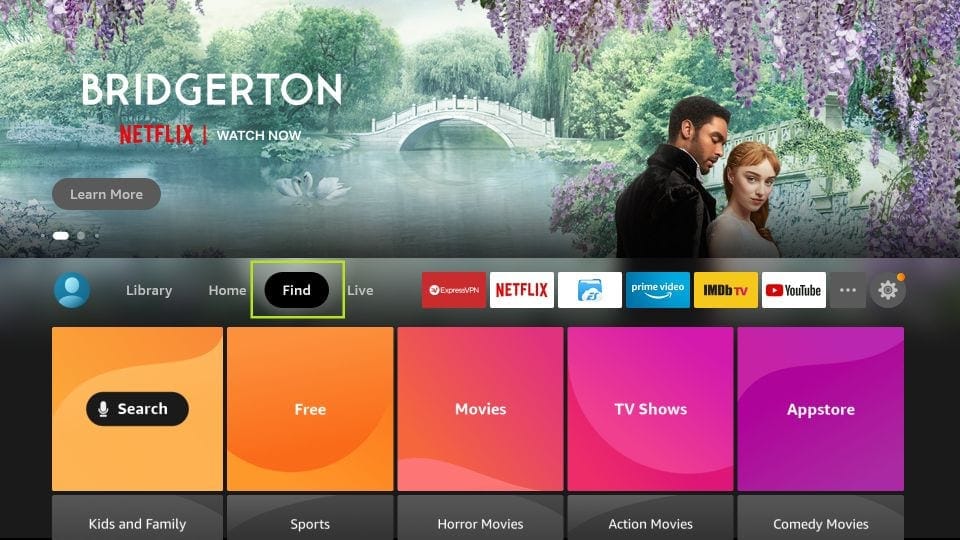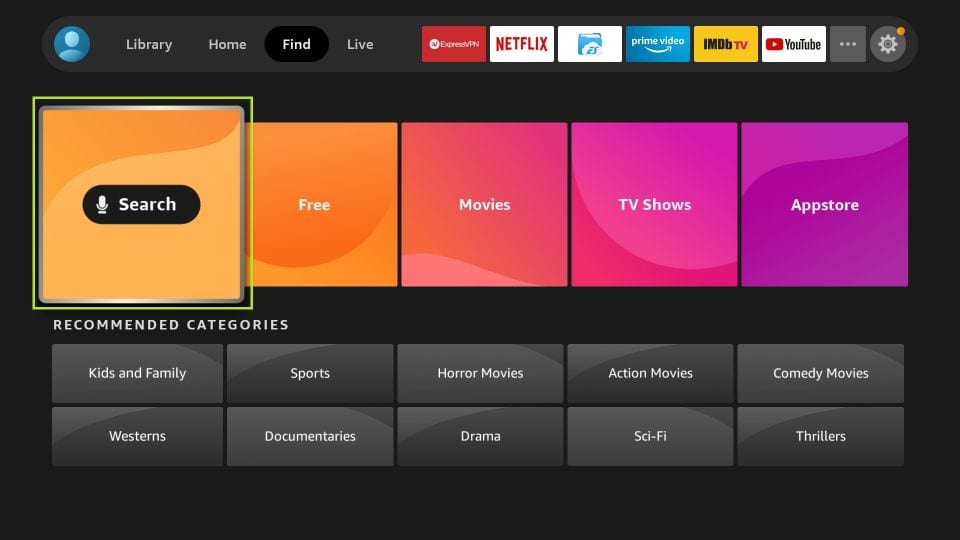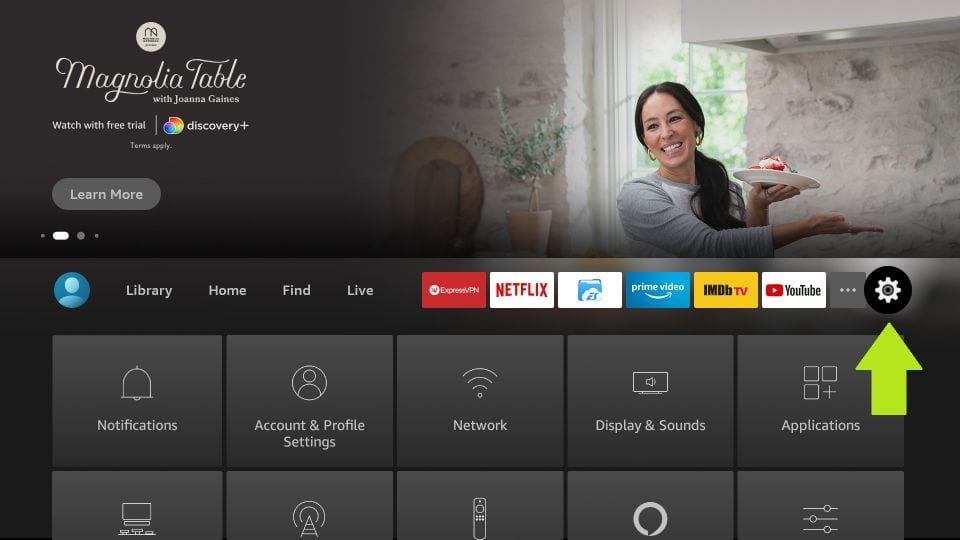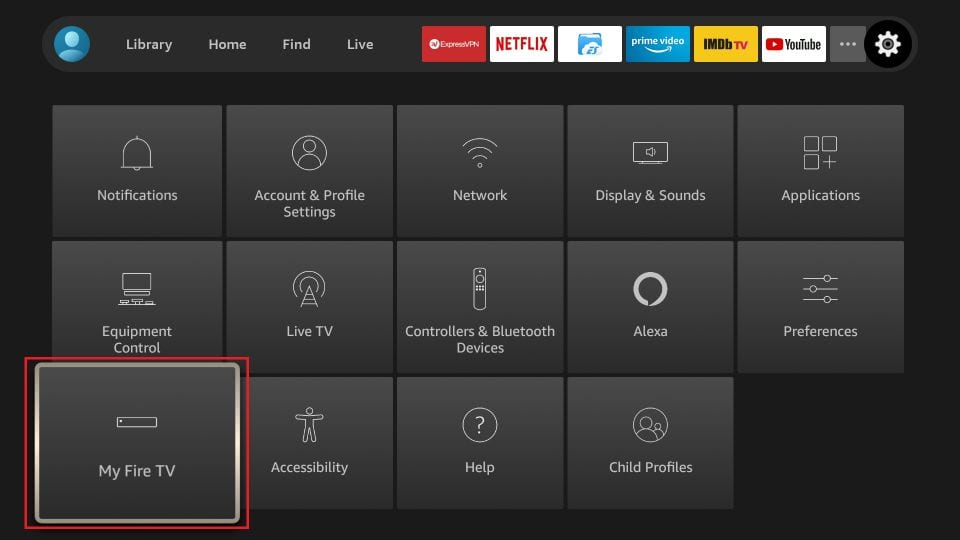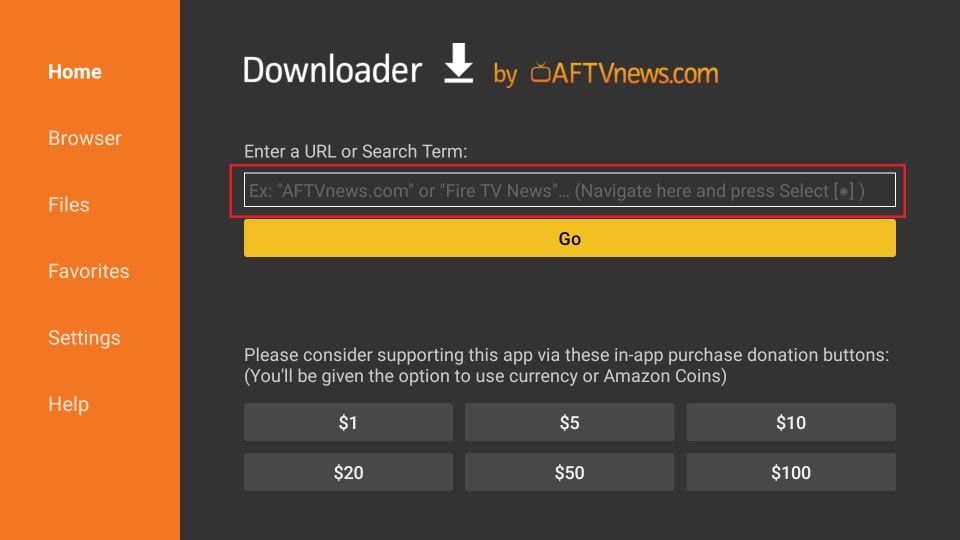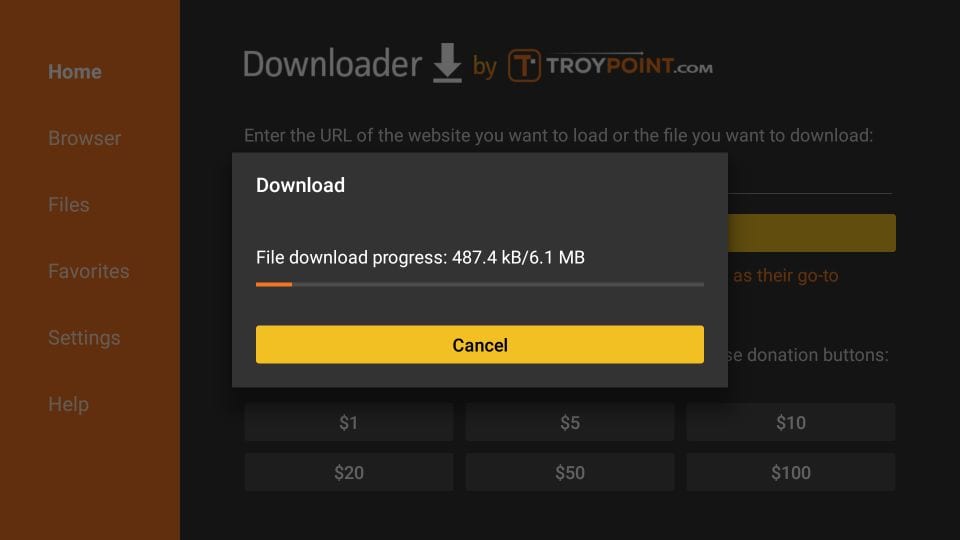1. You need to be on the home screen of FireStick
Select FIND
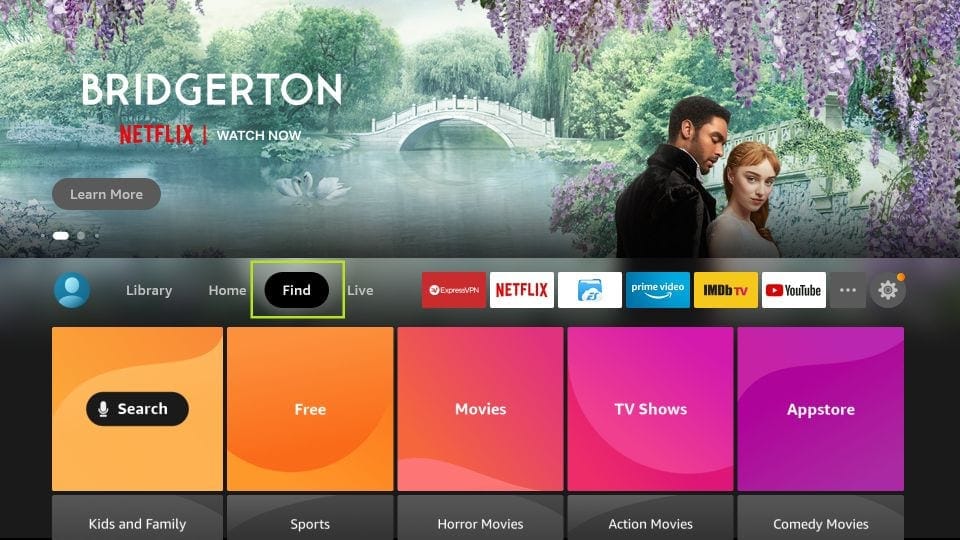
2. Now, click Search
3. In the Search window, search for the app called Downloader
This is the app through which we will sideload IPTV App on FireStick
Follow the instructions that appear on the screen and install this app.
4. After installing the Downloader app, get back to the home screen and select Settings
5. Within Settings, go to the option My Fire TV and open it
6. Now, the next option you will access is Developer Options
7. On the window that opens next, go ahead and click on Install Unknown Apps
Note: If you still have the older version of the FireStick interface, click Apps from Unknown Sources

8. Turn the option ON for the Downloader app
Once you have enabled Apps from Unknown Sources, you may start installing the Smart IPTV app on FireStick. Here are the steps:
9. You may now open the Downloader app
When you run it for the first time, some prompts will be displayed. Dismiss them by choosing the appropriate options
When the following screen of the app appears, click the textbox where it already has ‘http://’
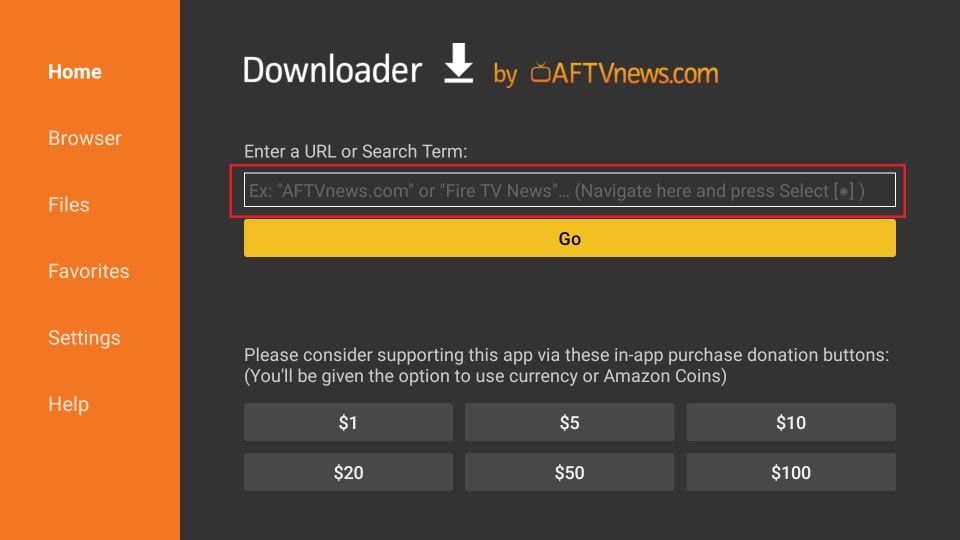
10. Now, simply type in the following path/URL on this popup window with the onscreen keyboard:
Click OK
11.Wait until the IPTV APK is downloaded onto your FireStick device
12. Downloader app will automatically run the IPTV APK for you
Go ahead and click Install
13. Let the IPTV app install on FireStick
Takes a minute
How to use IPTV Smarters on FireStick
When you run the IPTV Smarters app for the first time, Terms of Use will be the first window. Scroll down and click Accept
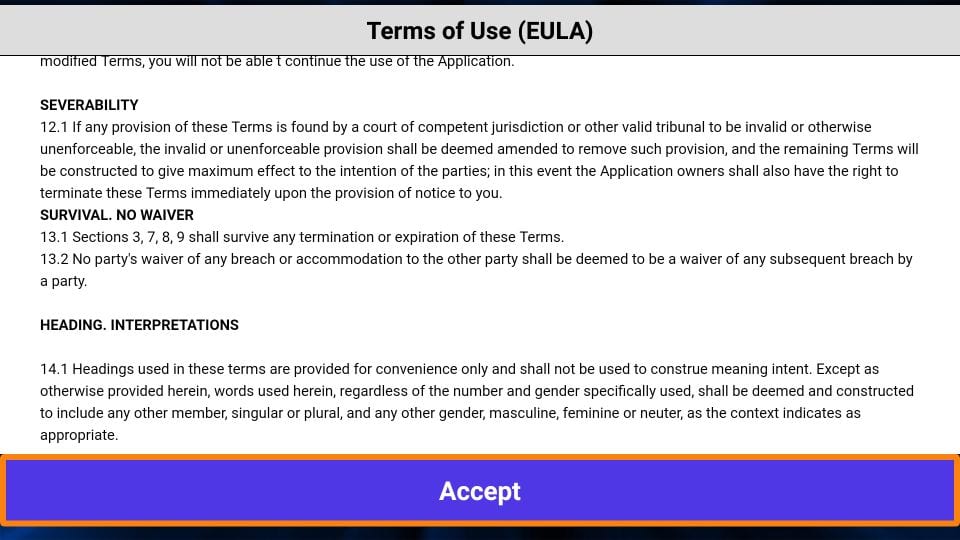
This is the window that you land on next. You need to get started by clicking either ADD USER in the top-right corner or ADD NEW USER in the middle of the screen
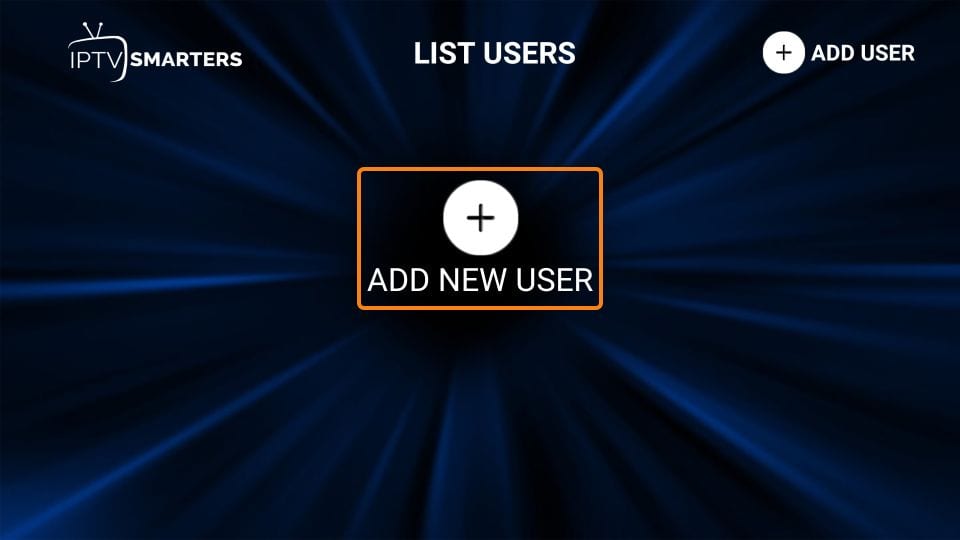
Click on Login with Xtream Codes API
When you click Login with Xtream Codes API here is the window where you can enter your details: